


  
|
PROMPT-FOR statement
Requests input and places that input in the screen buffer (frame).
The PROMPT-FOR statement is a combination of the following statements:
- ENABLE — Enables the specified field-level widgets (in this case fill-in fields) for input
- WAIT-FOR — Blocks for input and processes all ABL events until a specific ABL event occurs, in this case the GO universal key function event
- DISABLE — Disables the specified field-level widgets (in this case fill-in fields) for input
Note: Does not apply to SpeedScript programming.Data movement
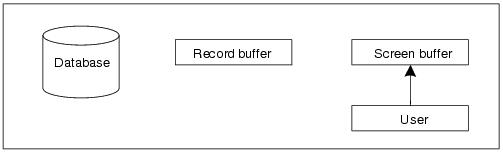 Syntax
Syntax
STREAMstream
Specifies the name of a stream. If you do not name a stream, the AVM uses the unnamed stream. See the DEFINE STREAM statement reference entry and the chapter on alternate I/O sources in OpenEdge Development: Programming Interfaces for more information on streams.STREAM-HANDLEhandle
Specifies the handle to a stream. Ifhandleit is not a valid handle to a stream, the AVM generates a run-time error. Note that stream handles are not valid for the unnamed streams. See the chapter on alternate I/O sources in OpenEdge Development: Programming Interfaces for more information on streams and stream handles.UNLESS-HIDDENfield
Specifies the name of the field or variable whose value you want to enter and store in the screen buffer. Remember that the PROMPT-FOR statement only accepts input and stores it in the screen buffer. The underlying record buffer of a field or variable is unaffected.Thisfieldparameter is demonstrated in the following program:
format-phrase
Specifies one or more frame attributes for a field, variable, or expression. For more information onformat-phrase, see the Format phrase reference entry.WHENexpressionTEXT
Defines a group of character fields or variables (including array elements) to use automatic word-wrap. The TEXT option works only with character fields. When you insert data in the middle of a TEXT field, the AVM wraps data that follows into the next TEXT field, if necessary. If you delete data from the middle of a TEXT field, the AVM wraps data that follows into the empty area.If you enter more characters than the format for the field allows, the AVM discards the extra characters. The character fields must have formats of the form x(n). A blank in the first column of a line marks the beginning of a paragraph. Lines within a paragraph are treated as a group and will not wrap into other paragraphs.Table 55 lists the keys you can use within a TEXT field and their actions.
In this procedure, thes-com, or OrderCommentsfield is a TEXT field. Run the following procedure and enter text in the field to see how the TEXT option works:
constant[ AT n | TOn] [ VIEW-AS TEXT ] [ FGCOLORexpression][ BGCOLORexpression] [ FONTexpression]
Specifies a literal value that you want displayed in the frame. If you use the AT option,nis the column in which you want to start the display. If you use the TO option,nis the column in which you want to end the display. You can use the BGCOLOR, FGCOLOR, and FONT options to define the colors and font in which the constant is displayed. If you use the VIEW-AS TEXT option, the constant is displayed as a text widget rather than a fill-in field.SPACE [ (n) ]
Identifies the number (n) of blank spaces to insert after the field is displayed. Thencan be 0. If the number of spaces you specify is more than the spaces left on the current line of the frame, a new line is started and any extra spaces are discarded. If you do not use this option orn, one space is inserted between items in the frame.SKIP [ (n) ]
Identifies the number (n) of blank lines to insert after the field is displayed. Thencan be 0. If you do not use this option, the AVM does not skip a line between expressions unless the expressions do not fit on one line. If you use the SKIP option, but do not specifyn, or ifnis 0, the AVM starts a new line unless it is already at the beginning of a new line.^GO-ON (key-label. . . )
The GO-ON option tells the AVM to execute the GO action when the user presses any of the keys listed. The keys you list are used in addition to keys that perform the GO action by default (such as F1 or RETURN on the last field) or because of ON statements.When you list a key in the GO-ON option, you use the keyboard label of that key. For example, if you want the AVM to take the GO action when the user presses F2, you use the statement GO-ON(F2). If you list more than one key, separate them with spaces, not commas.IN WINDOWwindowframe-phrase
Specifies the overall layout and processing properties of a frame. For more information onframe-phrase, see the Frame phrase reference entry.editing-phrase
Supported only for backward compatibility.Identifies processing to take place as each keystroke is entered. This is the syntax forediting-phrase:
For more information onediting-phrase, see the EDITING phrase reference entry.record
The name of a record buffer. All of the fields in the record will be processed exactly as if you prompted for each of them individually.To use PROMPT-FOR with a record in a table defined for multiple databases, you must qualify the record’s table name with the database name. See the Record phrase reference entry for more information.EXCEPTfieldExamplesThe
r-prmpt.pprocedure requests a customer number from the user and stores that number in the screen buffer. The FIND statement reads a record from the Customer database table.
The
r-prmpt2.pprocedure requests the initials of a sales representative and stores those initials in the screen buffer. The FIND statement uses the initials stored in the screen buffer to read a record from theSalesRepdatabase table. After finding the record, the procedure displays sales rep information.
Notes
- PROMPT-FOR puts user-supplied data into a screen buffer. It does not put any data into a record buffer. Therefore, if you want to use the data in the screen buffer, you must use the INPUT function to refer to the data in the screen buffer or use the ASSIGN statement to move the data from the screen buffer into a record buffer. You can also use the USING option to FIND a record with the screen data index value.
- When ABL compiles a procedure, it designs all the frames used by that procedure. When it encounters a PROMPT-FOR statement, ABL designs the display of the prompt fields. When the procedure is run, the PROMPT-FOR statement puts data into those fields.
- If you are getting input from a device other than the terminal, and the number of characters read by the PROMPT-FOR statement for a particular field or variable exceeds the display format for that field or variable, the AVM returns an error. However, if you are setting a logical field that has a format of “y/n” and the data file contains a value of YES or NO, the AVM converts that value to “y” or “n”.
See alsoDEFINE STREAM statement, EDITING phrase, Format phrase, Frame phrase, Stream object handle
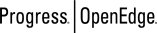 |
OpenEdge Release 10.2B
|
  
|