


  
|
SYSTEM-HELP statement
(Windows only)The SYSTEM-HELP statement calls the Microsoft Windows Help engine to display Windows Help topics, and the HTML Help engine to display HTML Help topics.
Note: Does not apply to SpeedScript programming.Syntax
file-string
Thefile-stringparameter is a character expression that specifies the pathname of a help file. If the file has a.chmextension (the extension for compiled Microsoft HTML Help files), the Microsoft HTML Help viewer is launched. If the file has a.hlpfile extension, the Microsoft Windows Help viewer is launched.WINDOW-NAMEwindow-name
This option is supported for Windows Help (.hlpfiles) only.Thewindow-nameparameter is a character expression that evaluates to the primary or secondary window name as defined in the [WINDOWS] section of the help project file. If the window name is omitted, or if “main” is specified, the primary help window is used.CONTENTS
Supported only for backward compatibility.For HTML Help, this option displays the Microsoft HTML Help viewer with the default topic in the content pane. Use the HELP-TOPIC option to specify the topic to display.For Windows Help, this option displays the help topic defined as the contents in the [OPTIONS] section of the help project file.CONTEXTint-exprHELP-TOPICstringKEYstring
For HTML Help, this option displays the topic matching the string found in the keyword index. Use semicolons in thestringparameter to delimit multiple keywords. If no match is found, Microsoft HTML Help displays the help viewer with the Index tab on top.For Windows Help, this option displays the help topic matching the string found in the index keyword list. If there is more than one match, it displays the first topic containing the keyword. If there is no match or the string is omitted, a message is displayed indicating that the keyword is invalid. Thestringparameter is a character expression that evaluates to a keyword for the desired help topic.ALTERNATE-KEYstring
This option is supported for HTML Help (.chmfiles) only. For Windows Help (.hlpfiles), see the MULTIPLE–KEY option.Displays a help topic matching thestringfound in the alternate keyword (Alink) index.Thestringparameter is a character expression that evaluates to a keyword in the alternate keyword index.POSITION XxYyWIDTHdxHEIGHTdy
Positions an existing (already opened) help window as specified.Thexparameter is an integer expression that specifies the x coordinate for the help window.Theyparameter is an integer expression that specifies the y coordinate for the help window.Thedxparameter is an integer expression that specifies the width of the help window.Thedyparameter is an integer expression that specifies the height of the help window.POSITION MAXIMIZEQUITSET-CONTENTSint-expr
Supported only for backward compatibility. This option is supported for Windows Help (.hlpfiles) only.Dynamically re-maps the contents help topic from what is defined in the [OPTIONS] section of the help project file. When a CONTENTS call is made, the new contents help topic is displayed.Theint-exprparameter is the context number for the new contents help topic.CONTEXT-POPUPint-expr
This option is supported for Windows Help (.hlpfiles) only.Displays the help topic in a pop-up window that the context number identifies. You define context numbers in the [MAP] section of the help project file. If a non-scrolling region exists in a help topic, only that region displays when you use the CONTEXT-POPUP option to display the topic.Theint-exprparameter is the context number for the help topic.PARTIAL-KEYstring
This option is supported for Windows Help (.hlpfiles) only.Displays the help topic matching the string found in the keyword list. In Windows, if there is more than one match, no match, or if the string is omitted, it displays the Help Topics: Window Help Topics dialog box with the Index tab on top.Thestringparameter is a character expression that evaluates to a partial key for the desired help topic.MULTIPLE-KEYcharTEXTstring
This option is supported for Windows Help (.hlpfiles) only. For HTML Help, see the ALTERNATE-KEY option.Displays the help topic matching a keyword from an alternate keyword table.Thecharparameter is a character expression that evaluates to the single character keyword table identifier for the required table.Thestringparameter is a character expression that evaluates to the keyword that is located in the keyword table.COMMANDstringFINDER
This option is supported for Windows Help (.hlpfiles) only.Displays the Help Topics: Windows Help Topics dialog box, which contains an Index tab, a Find tab, and optionally a Contents tab, with the most recently used tab displayed on top.If a Contents tab file (.CNTfile) is present when you initially call the Help Topics: Windows Help dialog box, then the Content tab displays on top. However, if a.CNTfile is not present, then the dialog box displays with the Index tab on top; the Contents tab is not available.FORCE-FILEHELPExampleThe following example demonstrates several features of the SYSTEM-HELP statement with the Procedure Editor help file (
editeng.chm). The user can select a button to demonstrate each of the following SYSTEM-HELP options: CONTEXT, KEY, ALTERNATE-KEY, POSITION, POSITION-MAXIMIZE, and QUIT.To execute this procedure, first copy the
editeng.chmfile fromDLC\prohelpto your current working directory (by default,C:\OpenEdge\WRK). Then open and runr-syshlpchm.pin the Procedure Editor.
See also
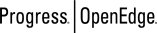 |
OpenEdge Release 10.2B
|
  
|